How To Fix Rebuild Errors
Most of the time Rebuild error occurs because you made changes to a feature or sketch that is being used by another feature or sketch. When this happens, SolidWorks will prompt you that there is a Rebuild error or warning. You can click on Continue to continue rebuilding or you can click Stop and Repair to stop the rebuild on the feature/sketch that threw the error/warning.
You can also define this in the SolidWorks settings. Go to the Settings icon present in the Standard Toolbar. Under System Options, in the Messages/Errors/Warnings, you will find the option to specify what happens when a rebuild error occurs.
Tip: We would highly recommend you to keep this setting on Stop so that the rebuild process would stop as soon as any error/warning is encountered. If you choose to Continue, then you may find yourself with a long list of errors and warnings because of SolidWorks parametric behavior meaning that the Features get rebuilt in the order in which they were made originally. So, the success rate of each feature depends on the previous ones and it is highly likely that if a parent feature failed, then the child features would also have errors/warnings.
If you have a model with a lot of rebuild errors/warnings, we suggest you start from the top of the Feature Tree and work your way down. Often times you will notice that fixing an error high in the Feature Tree automatically resolves errors further down.
Read About 3d Interconnect
When importing geometry, the program will offer you to check for defects in models with Import Diagnostics features. Import Diagnostics fixes either all errors, some of them or none of them. If you are left with errors in models after this, it is often best to ask for a different file format if you can, for example Parasolid or STEP – and see if the new files behave differently.
If you choose not to use Import Diagnostics on a part file and add features to it, Import Diagnostics will not be able to be used – and then you risk being left with undetected errors in the model.
A model that has geometry errors can look absolutely fine on the screen, but can contribute to problems in downstream operations, i.e., in all models that are to be used when it has been modeled, technical drawing, strength calculation, production, etc. With some types of geometry errors will you not be notified automatically, and therefore it is a good rule to check the importer geometry for errors after import.
These errors can therefore use Check to find. Check will show you which areas of models are problematic. If you want to correct the errors after this, it is common practice to remove the problem areas and next reconstruct the area with new geometry – often with surface modeling.
Our course «Surface Modeling» among other things deals with such a scenario and teaches you how to proceed to replace bad geometry in a model.
Use Of Check To Find Out How Large A Shell Thickness You Can Have Before Applying A Shell Feature
When working with products that are to be cast, you usually want to have an even wall thickness so that you are left with a shell of the model. The workflow is usually that you build up the outside geometry of the product and the next use Shell so that the inside is hollowed out. If you have a very detailed shape or certain types of free-form geometry on the outside of models, you can risk that Shell give an error messages – and that in the worst case you will not be able to add the wall thickness you want.
In the example above, the minimum radius of curvature is about 3.45 mm. If you make a Shell of 3.46 mm, you get an error message. If you select 3.45, Shell is created without an error message. If 3.46 mm or thicker is required, go in and correct the surface Check is points to.
The reason for error messages in the Shell feature is often that the value you have entered for the required shell thickness is not allowed by the outer surfaces of models. Here you can use Check to find out what on models that prevent the desired wall thickness.
An imaginary section through models shows the connection between the outer radius of curvature and which shell thicknesses Shell may have problems with. In this case, shell thicknesses above 3mm could lead to problems, while shell thicknesses below 3mm, shown by the dotted line, will work fine.
Here you use Check, find out where the smallest radius of curvature is and adjust models so that you get the shell thickness you need.
Recommended Reading: How To Use Manipulatives In Math
Tinkercad Is Mainly For Kids
Tinkercad is a free and browser-based, albeit limited, alternative to SolidWorks. This one, unlike others, is primarily aimed at children and beginners.
It is based around a building block system and can be used to import vector shapes and convert them to 3D. It also offers 3D printing services, integration with all 3D printers, and exports to laser cutters.
What Caused The Problem
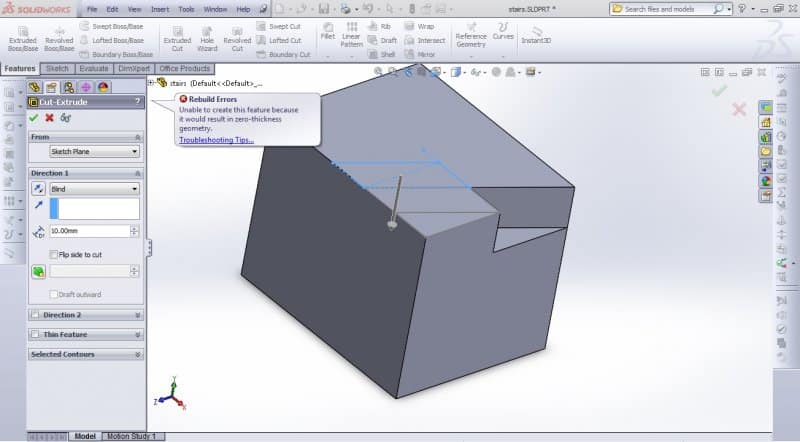
The error exists because the material difference between two edges is zero. For example, try an extruded cut of a circular profile that is tangent to an edge or vertices. There is no material between the circular profile and the edge, causing some mathematical errors in the solver.
So, this tells us somewhere we are creating a mathematical error. Cool, we know the problem – now what about a solution?
Read Also: What Grade Do You Learn Algebra
How To Solve Solidworks Error Zero Thickness Geometry
We’ve created a list of solutions which you can follow if you want to solve this Solidworks problem yourself. Do you need more help? Visit our support page if you need professional support with Solidworks right away.
Try one of the quick fixes below to quickly resolve the Solidworks error zero thickness geometry.
Restart your computer
Restart your computer if you haven’t already done so. A simple reboot can solve a lot of issues.
Repair the app
Repairing or reinstalling an app will replace corrupted files and remove temporary files, restoring the app back to its original state.
Freecad Is A Great Open
FreeCAD is a parametric 3D modeling program that has the capability for plugins to be added for more functionality. With it, you can import and export files in multiple formats.
It also comes with an architecture module that ostensibly functions like a BIM program. FreeCAD, as the name suggests, is completely free and is all open-source.
You May Like: How To Find Uncertainty In Physics
Working With Multiple Solids
In several cases, designers and engineers want to create separate solid bodies, for example when applying different wall thicknesses to different parts of the model. To merge solids with each other, SolidWorks offers Boolean operations under Insert Features Combine. To unify multiple parts into one, choose Add. Subtract will cut out one shape from the other, while Common leaves only the part where multiple bodies overlap.
In Assembly Mode, it is also possible to combine separate parts with the Join feature. First, create a new part with Insert Component New Part, then click Insert Features Join. This will unify selected parts within the assembly at their current position and orientation into one single body.
The best way to divide a solid body into two sections is by using the Split command under Insert Features Split. First, create the cutting surfaceit can have any shape and can even be a sketch. Then hit Cut Part and decide in the Resulting Bodies panel which ones to keep. In case of requiring only one part to be retained, an alternative is the Cut with Surface command under Insert Cut With Surface.
Pro Tip: Save out an individual body of the design as a separate SolidWorks .SLDPRT file with Insert Features Save Bodies. To keep a reference to the original part so that the design will be automatically updated in sync with the original model, create a Derived Part by right-clicking the body in the FeatureManager and select Insert into New Part.
Produce Your Solidworks Models With Stereolithography 3d Printing
Looking for the right tool to turn your designs into reality? High-resolution desktop stereolithography 3D printers are fast and cost-effective tools to produce high detail models with a smooth surface finish.
SLA materials also offer a wide range of configurations for prototyping and engineering applications: materials can be soft or hard, filled with materials like glass and ceramic, or imbued with mechanical properties like high heat deflection temperature or impact resistance.
You May Like: Common Core Algebra 1 Unit 3 Lesson 4 Homework
How Do You Use Interference Detection In Solidworks
Interference Detection PropertyManager. You can select components to check and set options for types of interferences to find, and then calculate results. To open this PropertyManager: Click Interference Detection or Tools > Evaluate > Interference Detection.
Potential Error Messages In Solidworks
Note that Solidworks doesnt always show errors mentioning that there is a Zero Thickness Geometry. Following error messages may also be shown because of this:
- Features: Unable to create this feature because it would result in zero-thickness geometry.
- Split: The body cannot be split by selected tool.
- Section View: Sectioning at this position will produce invalid bodies. Please select a different section position. The model could not be properly sectioned by the section line. Please check that the section line cuts through the model.
Also Check: What Is Naoh In Chemistry
What Are Rebuild Errors
Rebuild errors are those errors and warnings that you get after your model has been rebuilt . There are various icons that appear on the Documents Name present at the very top of the FeatureManager design tree and also on the features/sketches that issued those errors and warnings. These are of two types. Here we will tell you what they mean:
1. Rebuild Error: An icon with a Down arrow in the Red Circle indicates that there is an error in the model. A model with an error is not acceptable since it means that one or more of your features failed and hence model geometry is not created or a damaged model geometry is created instead. The name of the part/assembly file will be shown in red color if the file has a rebuild error. An icon with a Cross in the Red Circle will appear on the feature that failed after the rebuild. The text of the feature will also be shown in red color.
Note: Generally rebuild warning is issued by a sketch, so you may have to expand the feature to find out which absorbed sketch has warned. And as soon as you expand the feature, its warning symbol will change from Exclamation mark in a yellow triangle to Down arrow in the Yellow Triangle indicating that the warning was raised from underneath that feature node indicated.
If a document or feature has both an error and a warning, the error icon is displayed.
Can You Rotate A Part In Solidworks
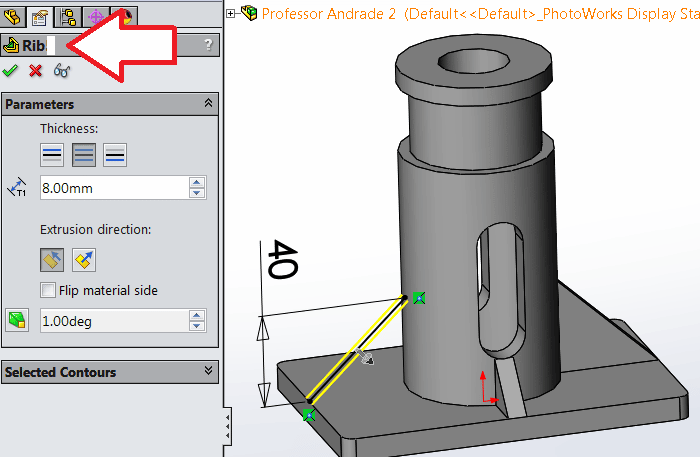
Using the PropertyManager to Rotate a Component Click Rotate Component or Tools > Component > Rotate. The Rotate Component PropertyManager appears, and the pointer changes to . Select one or more components in the graphics area. Select a component and drag in any direction.
Also Check: What Is Unit In Chemistry
Solidworks Hole Wizard Zero Thickness Geometry Rebuild Error
Article by James Swackhammer updated April 24, 2020
Article
Oh no, a rebuild error has appeared reporting: Unable to create this feature because it would result in zero-thickness geometry. Has this ever happened to you when trying to insert a SOLIDWORKS Hole Wizard hole?
Rebuild Error
This most often happens when trying to place a hole in an assembly going through multiple parts but can also happen in part design. The cause of this is typically because the hole is right on an edge:
Hole Position
This can also happen in a pattern as shown below:
Hole Pattern
Problem With Manufacturer Unable To Open My Highly Complex Ipt File Freezing
Hello.
Please if anyone can help with this it would be great.
I’ve designed this part which will be made using an investment casting method, and I have sent the part to the manufacturer. They contacted me back saying they can only open the file, and if it opens it freezes up and their system shuts down.. They’ve tried on different computers including their workstation, and insist the problem is with the file and not them, as they’re doing this kind of stuff for 20 years and never have issues. Apparently they are using solidworks. Could this be the problem? This part is very complex and the file size is large, but still I have no problem opening it and orbiting it around on my dell precision m6800 laptop.. i74940mx 3.3ghz proccessor, 32gb of ram.. A strong laptop but surely nothing as good as what they use.
Here is the part. Please let me know what you think guys. You’ll save me a very large headache if you can solve both problems I’ve stated. Thank you
file is too large to upload here, please download it from my google drive link:
Also Check: What Does 2n Mean In Biology
Onshape Is Another Functional Alternative To Solidworks
Onshape is another free alternative to SolidWorks — but only if it is used for non-commercial purposes. It comes with a variety of import and export options, and version control.
Add-ons are also available from its app store that can provide a wide variety of extra options and functions. Onshape, unlike other CAD programs, stores all data on a central DB which is accessible to all other users rather than saving local files.
If you want to use it for commercial use it will cost you $1,500 a year for the standard version, or $2,100 for an all-singing-all-dancing edition.
Solidworks Tutorial: Modeling And Inspection Masterclass For 3d Printing
The advent of 3D printing and digital fabrication has expanded the market for design tools, but veteran CAD designers do not have to necessarily switch to new tools since their trusted software has adapted itself to the latest developments.
SolidWorks is one of the most versatile modeling environments, integrating mesh editing features alongside surface and solid modeling toolkits. The software provides a comprehensive workspace thats indispensable in todays 3D design landscape.
In this in-depth tutorial, we walk through the advanced functions SolidWorks offers to model for 3D printing and explore features for 3D model inspection from various analysis tools to file repair. Get ready to master SolidWorks for 3D printing!
Request a Free Sample 3D Printed Part
See and feel Formlabs quality firsthand. Well ship a free 3D printed sample part to your office.
Also Check: Geometry Dash 2.2 Trailer
What Is Rebuild In Solidworks
Contents
When working with SolidWorks, sometimes you may have noticed that there is an icon that looks like a traffic light on your feature in the FeatureManager Design Tree.
That traffic light icon is called the Rebuild icon in SolidWorks. If you make changes to a sketch or feature that requires to the rebuilding of the part, a rebuild icon is displayed beside the parts name as well as beside the feature that requires the rebuild. What that means is that SolidWorks needs to rebuild that feature in order for the changes to take effect in the model geometry.
What Is Loft In Solidworks
Loft creates a feature by making transitions between profiles. A loft can be a base, boss, cut, or surface. You create a loft using two or more profiles. Only the first, last, or first and last profiles can be points. All sketch entities, including guide curves and profiles, can be contained in a single 3D sketch.
Read Also: What Is The Meaning Of Psychology
Nanocad Is A Very Versatile And Reasonably Priced Alternative
nanoCAD is a great little CAD program that has a variety of APIs and a powerful table editor. It can easily handle 2D and 3D models in many industrial standard formats like .dwg.
It has multiple methods of creating geometric shapes available, and many of the features are also customizable.
The basic software is free to use but you can pay for the plus version or pro versions .
The Fix Is Quite Simple And Isnt Mind Blowing By Any Means
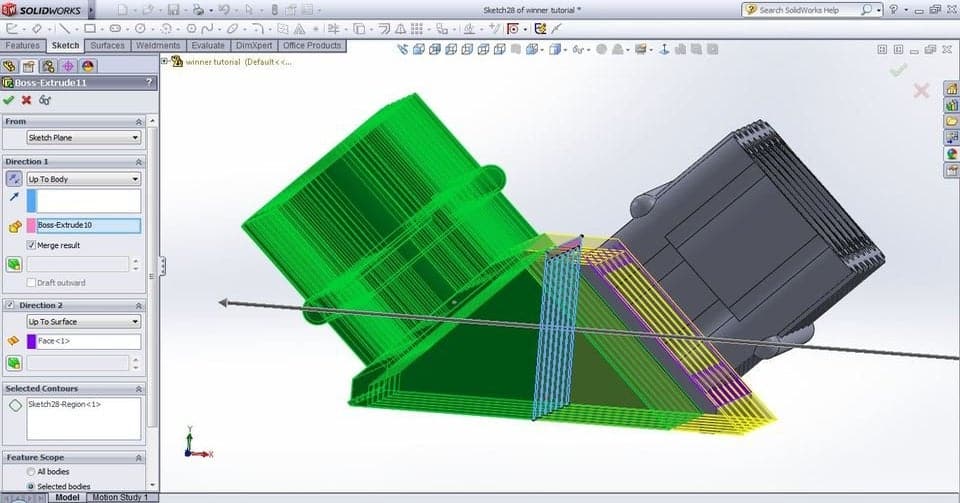
Ready for this? Just move the hole position slightly past the edge or further inside the part. Although if the hole is too close to the edge you may want to do an engineering design meeting to see if that is approved.
Repositioned hole
Have a look at some more tips related to the SOLIDWORKS Hole Wizard.
Related Links
Don’t Miss: What Is An Example Of Geography
Using The Interference Detection Tool
Lets take a look at this geometry. We have created a sketch that we want to extrude. Everything may seem good at first glance as it is a fairly simple and fully defined sketch.
But as soon as we go to create the Boss-Extrude feature we get this error.
It says there is a Zero Thickness Geometry but doesnt say where that Zero Thickness is located?
To troubleshoot it, we are going to create this feature by unchecking the Merge Result option present in the Direction menu. Without the Merge Result option, that feature will create a new solid body . But there are various reasons why you may not want a different body, so we are going to find where this Zero Thickness Geometry is located and eliminate it.
Note that this Merge Result option is not available in all of the features that are used to add material to the model.
1. There is a tool called Interference Detection that can help us find where that is. To initialize it go to Interference Detection present in the Evaluate tab or use the SolidWorks Search options.
2. In Selected Bodies, the entire part will come pre-selected. However, if your part has a lot of Solid Bodies, you may want to select the body that you just created and the bodies that are nearby it. Running Interference Detection on a huge number of bodies may take a lot of time.
Note: The Red-line in the graphics area is not marked by us. Interference Detection uses red color to show interferences.